Complete Dorm & Apartment Internet Setup Guide
Set-up Instructions for Fast WiFi in Your College Housing
✓ 15-30 Minute Setup · ✓ No Technical Experience · ✓ Save $75-100 on Installation

What You'll Need: Internet Equipment Overview
Before you start, gather these items. Most are provided by your internet provider.

Modem
Converts internet signal from your provider into usable internet for your devices.
What It Does:
-
Receives internet signal from provider's network
-
Converts signal to data your devices can use
-
Connects to router via ethernet cable
-
Has indicator lights showing connection status
Common Types:
-
Cable Modem: For cable internet (Xfinity, Spectrum, Cox)
-
DSL Modem: For DSL internet (AT&T, Frontier)
-
Fiber Modem: For fiber internet (AT&T Fiber, Verizon Fios)
-
5G/Wireless: For 5G home internet (Verizon, T-Mobile)
📌 Note: Your provider usually includes modem. Renting costs $10-15/month. Buy your own to save money.

Router
Creates WiFi network so all your devices can connect wirelessly to internet.
What It Does:
-
Receives internet from modem via ethernet cable
-
Creates WiFi network (wireless signal)
-
Allows multiple devices to connect simultaneously
-
Manages data traffic between devices and internet
Router Types:
-
Provider Router: Included by internet provider ($10-15/mo rental)
-
Your Own Router: Buy separate for better performance ($50-150)
-
WiFi 6 Router: Newest, fastest, best for gaming/streaming
-
Mesh Router: Multiple units for whole apartment coverage
💡 Tip: Buy your own router to save $120-180/year and get better WiFi speeds.
Ethernet Cables
Wired connections for modem, router, and devices that need fastest speeds.
What They Do:
-
Connect modem to router (required)
-
Connect gaming console/PC for best performance
-
Provide faster, more stable connection than WiFi
-
Reduce latency for online gaming
Cable Types:
-
Cat5e: Basic, up to 1 Gbps (usually included)
-
Cat6: Better, up to 10 Gbps (recommended)
-
Cat6a: Best, up to 10 Gbps, longer distances
-
Length: 6-15 feet typical for apartment setup
✓ ✓ Included: Usually comes with modem/router. Buy extras ($5-10 each) if needed.
Power Cables & Outlets
Electricity to power your modem and router 24/7.
What You Need:
-
Power outlet for modem (required)
-
Power outlet for router (required)
-
Surge protector recommended (protects equipment)
-
UPS battery backup optional (keeps internet during power outage)
Power Setup:
-
Surge Protector: $15-30 (protects from power spikes)
-
UPS Battery Backup: $50-100 (keeps internet 30-60 min during outage)
-
Outlet Location: Central, elevated, away from water
-
Cable Management: Use ties/clips to organize cables neatly
⚠️ Important: Never unplug modem/router to "reset" - use power button or wait 30 seconds after unplugging.
Internet Connection Cable
Connects your apartment to provider's network.
Cable Types by Provider:
-
Coaxial Cable: For cable internet (Xfinity, Spectrum, Cox)
-
Phone Line: For DSL internet (AT&T, Frontier)
-
Fiber Optic: For fiber internet (AT&T Fiber, Verizon)
-
Wireless: For 5G home internet (Verizon, T-Mobile) - no cable needed
What to Know:
-
Usually already installed in apartment wall outlet
-
If not installed, technician will install during setup
-
Don't disconnect unless moving
-
Damage to cable can affect internet quality
📌 Note: If cable isn't in your apartment, call provider to schedule installation.
Documentation & Passwords
Important information for setup and troubleshooting.
Keep These Handy:
-
WiFi network name (SSID) - usually on router label
-
WiFi password - usually on router label
-
Modem admin username/password - for troubleshooting
-
Router admin username/password - for advanced settings
-
Provider account number - for support calls
Where to Find:
-
WiFi Info: Sticker on back/bottom of router
-
Default Passwords: Usually "admin" or "password"
-
Account Info: In welcome email from provider
-
Support Number: On modem/router or welcome materials
💡 Tip: Write down or screenshot WiFi password and account info. Save in phone notes or email.
Equipment Checklist
Before starting setup, verify you have all these items:
Modem (provided by internet provider)
Router (provider's or your own)
Ethernet cables (at least 1 for modem-to-router)
Power cables for modem and router
Internet connection cable (coaxial, phone, or fiber)
Power outlets (2 minimum)
WiFi network name and password
Provider support phone number
Account number or confirmation email
Setup instructions from provider (if included)
Step-by-Step Internet Setup Instructions
Follow these steps in order. Total time: 15-30 minutes. No technical experience needed.

1. Unbox and Inspect Equipment
2 minutes
What to Do:
-
Unpack modem and router from boxes
-
Check for any visible damage
-
Verify all cables are included:
-
Power cable for modem
-
Power cable for router
-
Ethernet cable (modem to router)
-
Internet connection cable (coaxial, phone, or fiber)
-
-
Keep all boxes and documentation (for warranty/returns)
💡 Pro Tip: Take photos of all cables and connections before unpacking. Helpful if you need to troubleshoot later.
Not sure which internet provider is available in your area?
Our home internet specialists help you find the best internet provider in your area.
Speak with a home internet specialist 📞 888-330-3368
2. Choose Modem Location
3 minutes
Best Location for Modem:
-
Central location: Ideally in middle of apartment, not corner
-
Elevated: On shelf or stand, not on floor
-
Away from obstacles: Not in closet, cabinet, or enclosed space
-
Good ventilation: Modem generates heat - needs airflow
-
Dry location: Away from water, humidity, moisture
-
Near internet outlet: Where coaxial/phone/fiber cable enters
Locations to Avoid:
❌ Inside cabinets or enclosed spaces
❌ On top of other electronics (generates heat)
❌ Near windows (temperature fluctuations)
❌ Near water sources (kitchen, bathroom)
❌ Directly on carpet (blocks ventilation)
❌ Behind furniture (restricts airflow)
💡 Pro Tip: Place modem near where most of your devices are used for best WiFi signal.
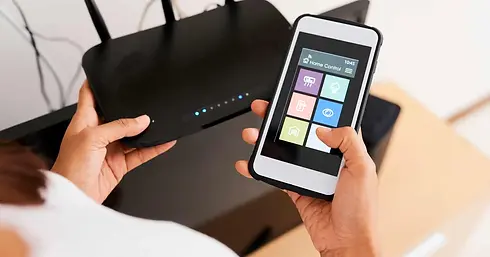
3. Connect Internet Cable to Modem
2 minutes
Connection by Internet Type:
Cable Internet (Xfinity, Spectrum, Cox)
-
Locate coaxial cable (thick, threaded connector) coming from wall
-
Screw coaxial cable into "Cable In" port on modem (usually labeled)
-
Tighten by hand (don't over-tighten)
-
Should hear slight click when fully connected
DSL Internet (AT&T, Frontier)
-
Locate phone line coming from wall
-
Plug phone line into "Phone" or "DSL" port on modem
-
Should click into place
-
You can still use phone line for landline phone (if desired)
Fiber Internet (AT&T Fiber, Verizon Fios)
-
Locate fiber optic cable (thin, delicate) from wall
-
Gently insert into fiber port on modem
-
Don't force - should slide in smoothly
-
May have small clip to secure cable
5G Home Internet (Verizon, T-Mobile)
-
No cable connection needed
-
Device connects wirelessly to provider's network
-
Just plug in power and it works
-
Skip to Step 5
⚠️ Important: Don't force cables. If it doesn't fit easily, you may have wrong port. Check modem manual or call provider.
4. Power On Modem
3 minutes
Powering On Modem:
-
Plug power cable into modem
-
Plug power cable into wall outlet or surge protector
-
Press power button (if modem has one) or it will auto-start
-
Wait 2-3 minutes for modem to boot up
What to Expect:
-
Lights on front will start blinking
-
May hear fan running (cooling modem)
-
Lights will stabilize after 2-3 minutes
-
Usually one light shows internet connection status
Light Indicators (varies by modem):
● Green/Solid: Connected and working properly
● Yellow/Amber: Connecting or minor issue
● Red/Off: No connection - troubleshoot
● Blinking: Data transfer happening
💡 Pro Tip: Write down what the lights look like when working properly. Helps troubleshoot if problems occur later.

5. Position and Connect Router
3 minutes
Router Placement:
-
Central location: Middle of apartment for best WiFi coverage
-
Elevated: On shelf or stand, not on floor
-
Open space: Not in closet or enclosed area
-
Away from obstacles: Metal objects, walls block signal
-
Vertical placement: Standing upright (not flat) for better signal
-
Near modem: Within 10 feet if possible (for ethernet cable)
Connecting Router to Modem:
-
Take ethernet cable (included with router)
-
Connect one end to "Ethernet Out" port on modem
-
Connect other end to "WAN" or "Internet" port on router (usually different color)
-
Cable should click into place
-
Plug router power cable into wall outlet
-
Press power button or it will auto-start
-
Wait 2-3 minutes for router to boot up
💡 Pro Tip: Position router antennas vertically (one up, one to side) for best WiFi coverage in all directions.
6. Find WiFi Network and Connect
5 minutes
On Your Device (Phone, Laptop, Tablet):
-
Open WiFi settings on your device
-
Look for your WiFi network name (SSID) - usually on router label
-
Select your network from the list
-
Enter WiFi password (also on router label)
-
Click "Connect" or "Join"
-
Wait for connection to establish (5-10 seconds)
-
WiFi icon should show connected
Finding WiFi Name and Password:
-
Location: Sticker on back or bottom of router
-
Format: Usually "NetworkName_2.4G" and "NetworkName_5G" (two networks)
-
Password: Usually 8-12 characters, mix of letters/numbers
-
Save it: Write down or screenshot for future reference
Two WiFi Networks (if router has them):
2.4GHz Network
-
Longer range
-
Slower speeds
-
Better for devices far from router
-
Better for older devices
5GHz Network
-
Shorter range
-
Faster speeds
-
Better for gaming/streaming
-
Better for devices close to router
💡 Pro Tip: Connect gaming devices/laptops to 5GHz for faster speeds. Use 2.4GHz for phones/tablets in other rooms.

5. Test Internet Connection
3 minutes
Basic Connection Test:
-
Open web browser on connected device
-
Go to any website (Google.com, YouTube.com, etc.)
-
Page should load within 5-10 seconds
-
If page loads, internet is working!
Speed Test (Optional but Recommended):
-
Go to Speedtest.net or Fast.com
-
Click "Go" or "Start Test"
-
Wait 30-60 seconds for test to complete
-
Compare results to your plan's promised speeds
-
Screenshot results for reference
What Speeds to Expect:
100 Mbps Plan: Should get 80-100 Mbps (may be slightly lower)
300 Mbps Plan: Should get 250-300 Mbps
500 Mbps Plan: Should get 400-500 Mbps
1 Gbps Plan: Should get 800-1000 Mbps
⚠️ Note: WiFi speeds may be lower than wired speeds. This is normal. Use ethernet for fastest speeds.
6. Connect All Your Devices
5-10 minutes
Connect Each Device:
-
Go to WiFi settings on each device
-
Select your WiFi network
-
Enter password
-
Wait for connection
-
Repeat for all devices
Devices to Connect:
-
Smartphones (yours and roommates')
-
Laptops/tablets
-
Gaming consoles (PS5, Xbox, Nintendo Switch)
-
Smart TV
-
Smartwatch
-
Smart speakers (Alexa, Google Home)
-
Printers
-
Any other WiFi-enabled devices
Wired Connections (Optional but Recommended):
For best performance on gaming PC or streaming device, use ethernet cable:
-
Connect ethernet cable from router to device
-
Device should auto-detect wired connection
-
Wired connection is faster and more stable than WiFi
💡 Pro Tip: Most routers can handle 20-50 devices. If you have many devices, prioritize important ones (gaming, streaming) for best performance.

Exclusive Deals and Promotions on Internet
Compare Internet Providers in One Place
Check internet availability by zip to compare your options.
WiFi Optimization: Get Faster Speeds & Better Coverage
After setup, optimize your WiFi for best performance. These tips can improve speeds by 20-50%.

Router Placement Optimization
Best Practices:
-
Central location: Place router in middle of apartment, not corner
-
Elevated: Put on shelf or stand, 3-6 feet high (not on floor)
-
Open space: Keep away from walls, closets, cabinets
-
Vertical orientation: Stand router upright for better signal distribution
-
Antenna positioning: One antenna vertical, one at 45-degree angle
-
Away from obstacles: Metal objects, microwaves, cordless phones interfere
-
Good ventilation: Router needs airflow to stay cool
-
Away from water: Don't place near aquariums, humidifiers, or water sources
Expected Impact: 10-30% speed improvement
WiFi Channel Optimization
What Are WiFi Channels?
WiFi channels are like radio frequencies. Multiple networks can interfere if using same channel.
How to Optimize:
-
Download WiFi analyzer app (WiFi Analyzer for Android, NetSpot for Mac)
-
Scan for nearby WiFi networks
-
Identify which channels are most crowded
-
Choose less crowded channel for your router
-
Log into router settings and change channel
Channel Recommendations:
2.4GHz Band (Channels 1-11 in US):
-
Best channels: 1, 6, or 11 (non-overlapping)
-
Avoid: 2-5, 7-10 (overlap with others)
-
Use if: Devices far from router or older devices
5GHz Band (Many channels available):
-
Less crowded than 2.4GHz
-
Auto-select usually works well
-
Use if: Gaming, streaming, or close to router
Expected Impact: 5-20% speed improvement (especially in apartments with many networks)
Bandwidth & Band Selection
2.4GHz vs 5GHz Network:
2.4GHz Network
-
✓ Longer range (reaches further)
-
✓ Better through walls
-
✓ Better for older devices
-
✗ Slower speeds
-
✗ More interference from other devices
Best for: Phones in other rooms, smart home devices, older devices
5GHz Network
-
✓ Faster speeds
-
✓ Less interference
-
✓ Better for gaming/streaming
-
✗ Shorter range
-
✗ Doesn't go through walls as well
Best for: Gaming PC, streaming device, laptop near router
Optimization Strategy:
-
Connect gaming/streaming devices to 5GHz (faster)
-
Connect phones/tablets to 2.4GHz (longer range)
-
Use 5GHz for devices close to router
-
Use 2.4GHz for devices far from router
-
Modern routers auto-switch (dual-band)
Expected Impact: 15-40% speed improvement for gaming/streaming
WiFi Security & Password
Why Secure Your WiFi?
-
Prevent neighbors/strangers from using your internet
-
Protect your personal data and browsing
-
Keep bandwidth for your devices (not freeloaders)
-
Prevent hacking and malware
Security Best Practices:
-
Change default password: Don't use factory password
-
Use strong password: Mix of uppercase, lowercase, numbers, symbols
-
Use WPA3 or WPA2: Most secure WiFi encryption
-
Hide SSID (optional): Makes network less visible
-
Disable WPS: Older security feature, can be hacked
-
Update router firmware: Keep security patches current
Strong Password Example:
❌ Weak: password123, 12345678, qwerty
✓ Strong: Tr0pic@lSunset#2025, BlueSky$Wifi88
Expected Impact: Protects your network and data
Device Management & Prioritization
Too Many Devices Connected?
Each device uses bandwidth. Too many devices = slower speeds for everyone.
How to Manage Devices:
-
Log into router settings (usually 192.168.1.1)
-
View connected devices list
-
Remove unknown devices (security risk)
-
Remove devices not in use
-
Prioritize important devices (gaming, streaming)
QoS (Quality of Service):
Advanced routers allow you to prioritize certain devices:
-
Give gaming PC highest priority
-
Give streaming TV medium priority
-
Give other devices lower priority
-
Ensures gaming/streaming doesn't lag when others browse
Typical Device Limits:
-
Basic router: 10-20 devices
-
Good router: 20-50 devices
-
Excellent router: 50+ devices
Expected Impact: 10-30% speed improvement with fewer devices
Use Wired Connections for Best Performance
WiFi vs Ethernet:
WiFi (Wireless)
-
Convenient (no cables)
-
Works anywhere in apartment
-
Slower speeds (10-30% slower)
-
More latency (lag)
-
Affected by interference
Ethernet (Wired)
-
Fastest speeds (100% of plan)
-
Lowest latency (best for gaming)
-
Most stable connection
-
Requires cable
-
Limited by cable length
When to Use Ethernet:
-
Gaming PC or console (for competitive gaming)
-
Streaming device (for 4K without buffering)
-
Video conferencing (for stable connection)
-
Large file uploads/downloads
-
When WiFi signal is weak
How to Set Up Ethernet:
-
Buy ethernet cable (Cat6 recommended, $5-15)
-
Connect one end to router ethernet port
-
Connect other end to device
-
Device should auto-detect wired connection
-
Enjoy faster, more stable internet!
Expected Impact: 20-50% speed improvement for wired devices
Keep Router Updated
Why Update Router Firmware?
-
Security patches (prevent hacking)
-
Bug fixes (improve stability)
-
Performance improvements (faster speeds)
-
New features
How to Update Router:
-
Log into router settings (usually 192.168.1.1)
-
Look for "Administration" or "System" section
-
Find "Firmware Update" or "Software Update"
-
Click "Check for Updates"
-
If available, click "Update" and wait (5-15 minutes)
-
Router will restart automatically
Update Frequency:
-
Check monthly for updates
-
Enable auto-updates if available
-
Update immediately if security patch released
Expected Impact: Improved security and stability
WiFi Optimization Checklist
Complete these steps to maximize your internet performance:
Position router in central, elevated location
Orient antennas vertically and at angles
Scan WiFi channels and select less crowded one
Connect gaming/streaming devices to 5GHz
Change WiFi password to strong password
Remove unknown devices from network
Enable QoS prioritization (if available)
Connect gaming PC/console via ethernet
Update router firmware to latest version
Run speed test and compare to plan speeds
Dorm & Apartment Internet Setup FAQ
How long does internet setup take?
Self-setup: 15-30 minutes. Just unbox equipment, connect cables, and power on.
Professional installation: 1-2 hours. Technician will install and test everything.
Total time to working internet: 30 minutes to 2 hours depending on setup type.
Do I need to set up my own internet?
You have two options:
-
Self-setup (free): You do it yourself following instructions. Takes 15-30 minutes. Saves $75-100.
-
Professional installation ($75-100): Technician does it for you. Takes 1-2 hours. Includes testing and support.
Most providers offer both options. Self-setup is easy if you follow the steps in this guide.
What if I don't have an internet cable in my apartment?
If there's no coaxial, phone, or fiber cable in your apartment:
-
Call your internet provider
-
Request cable installation
-
Technician will run cable from outside to your apartment
-
Usually included with service or small one-time fee
-
Schedule during professional installation
For 5G home internet (Verizon, T-Mobile), no cable needed - just plug in and go.
Can I use my own modem and router?
Yes, you can use your own equipment. This saves money long-term:
-
Provider modem rental: $10-15/month = $120-180/year
-
Buy your own modem: $50-100 one-time (pays for itself in 4-10 months)
-
Buy your own router: $50-150 one-time (saves $120-180/year in rental fees)
Important: Check provider's approved modem list. Your modem must be compatible with your internet type (cable, DSL, fiber, 5G).
Why is my WiFi password on the router?
Your WiFi password is printed on a sticker on the router for easy setup. This is normal and secure because:
-
Sticker is only visible if someone has physical access to your router
-
You can change password anytime in router settings
-
Default password is random and unique to your router
Pro tip: Change password to something easier to remember after setup.
What do the lights on my modem mean?
Modem lights indicate connection status:
-
Green/solid: Connected and working properly ✓
-
Yellow/amber: Connecting or minor issue (wait a moment)
-
Red/off: No connection (troubleshoot)
-
Blinking: Data transfer happening (normal)
Check your modem manual for specific light meanings - they vary by model.
Should I use WiFi or ethernet for gaming?
Use ethernet for gaming. Here's why:
-
Ethernet: Fastest speeds, lowest lag (5-20ms lower latency)
-
WiFi: Slower, more lag, affected by interference
-
WiFi: Slower, more lag, affected by interference
For competitive gaming: Ethernet is essential. 5-20ms difference can mean winning or losing.
For casual gaming: WiFi is fine if signal is strong.
Setup: Buy ethernet cable ($5-15), connect gaming device directly to router.
How do I change my WiFi password?
Steps to change WiFi password:
-
Open web browser on computer/phone
-
Go to 192.168.1.1 or 192.168.0.1
-
Log in with username/password (usually "admin"/"admin")
-
Find "WiFi Settings" or "Wireless" section
-
Look for "WiFi Password" or "Pre-Shared Key"
-
Enter new password (mix uppercase, lowercase, numbers, symbols)
-
Click "Save" or "Apply"
-
Router will restart (30 seconds)
-
Reconnect devices with new password
Note: Steps vary by router model. Check your router manual if stuck.
What if my roommates can't connect to WiFi?
Troubleshooting steps:
-
Verify they have correct WiFi network name (SSID)
-
Verify they're entering correct password (case-sensitive)
-
Have them "Forget" network and reconnect
-
Check if their device is WiFi-enabled
-
Restart their device
-
Move closer to router to test
-
If one device can't connect but others can, it's device problem
-
If no devices can connect, restart router
Common issue: They're typing password wrong (spaces, caps, special characters matter).
Can I move my modem and router to a different room?
Yes, you can move equipment. Steps:
-
Unplug modem and router
-
Disconnect ethernet cable between them
-
Disconnect internet cable from modem
-
Move equipment to new location
-
Reconnect internet cable to modem
-
Reconnect ethernet cable between modem and router
-
Plug in modem and router
-
Wait 2-3 minutes for boot
-
Test connection
Important: Internet cable must reach new location. If not long enough, you may need extension cable or professional installation.
What should I do when I move out?
Moving out checklist:
-
Call provider 2 weeks before move-out date
-
Request service cancellation or transfer
-
Schedule equipment pickup or drop-off
-
Unplug modem and router
-
Pack equipment carefully (take photos of connections first)
-
Return equipment to provider (avoid early termination fees)
-
Keep receipt/confirmation of return
-
Check final bill for any charges
Equipment you own: Keep routers, modems, cables you purchased. Only return provider's equipment.
How do I know if my internet is working properly?
Signs of working internet:
-
Websites load in 2-5 seconds
-
Videos stream without buffering
-
Games don't lag or disconnect
-
Speed test matches your plan speed (within 10-20%)
-
Modem lights show green/solid
-
WiFi signal is strong (3-4 bars)
-
Multiple devices work simultaneously
Run speed test: Go to Speedtest.net or Fast.com to verify speeds match your plan.
Internet Troubleshooting: Fix Common Problems
Having internet issues? Follow these troubleshooting steps to diagnose and fix problems.
Problem: No Internet Connection
High Priority
Symptoms:
-
Can't browse websites
-
WiFi shows connected but no internet
-
Modem lights are red or off
-
Error message: "No Internet Connection"
Troubleshooting Steps:
-
Check modem lights:
-
Green/solid = connected (good)
-
Red/off = no connection (problem)
-
Blinking = connecting or data transfer
-
Blinking = connecting or data transfer
-
-
Check cable connections:
-
Is internet cable (coaxial/phone/fiber) connected to modem?
-
Is ethernet cable connected from modem to router?
-
Are cables tight and fully inserted?
-
Try disconnecting and reconnecting cables
-
-
Power cycle modem and router:
-
Unplug modem power cable
-
Wait 30 seconds
-
Plug modem back in
-
Wait 2-3 minutes for modem to boot
-
Repeat for router if modem doesn't fix it
-
-
Check for outages:
-
Call provider support or check their website
-
Ask if there's an outage in your area
-
If outage, wait for provider to fix it
-
-
If still no connection:
-
Try connecting device directly to modem with ethernet
-
If that works, router is problem
-
If that doesn't work, modem/provider is problem
-
Call provider support for help
-
💡 Pro Tip: Power cycling fixes 70% of internet problems. Always try this first.
Problem: Slow Internet Speed
Medium Priority
Symptoms:
-
Websites take long time to load
-
Videos buffer or won't play
-
Games lag or disconnect
-
Speed test shows much lower than plan speed
Troubleshooting Steps:
-
Run speed test:
-
Go to Speedtest.net or Fast.com
-
Run test and note results
-
Compare to your plan's promised speed
-
Screenshot results for provider support
-
-
Check if WiFi or wired:
-
WiFi speeds are usually 20-30% slower than wired
-
Try ethernet cable for faster speeds
-
If wired speed is good, WiFi signal is problem
-
-
Reduce connected devices:
-
Too many devices = slower speeds for all
-
Disconnect devices not in use
-
Especially disconnect roommates' devices
-
Run speed test again
-
-
Move closer to router:
-
WiFi signal gets weaker with distance
-
Move device closer to router
-
Run speed test again
-
If faster, WiFi signal is issue
-
-
Check for interference:
-
Microwave, cordless phone, baby monitor interfere
-
Move router away from these devices
-
Move router away from metal objects
-
Run speed test again
-
-
Optimize WiFi channel:
-
Use WiFi analyzer to find less crowded channel
-
Log into router and change channel
-
Run speed test again
-
-
Power cycle modem and router:
-
Unplug both devices
-
Wait 30 seconds
-
Plug back in and wait for boot
-
Run speed test again
-
-
If still slow:
-
Contact provider support
-
Have speed test results ready
-
Provider may need to troubleshoot line
-
💡 Pro Tip: Use ethernet cable for speed test. WiFi results may be misleading.
Problem: WiFi Disconnecting
Medium Priority
Symptoms:
-
WiFi disconnects randomly
-
Have to reconnect frequently
-
Connection drops during gaming/streaming
-
WiFi signal shows but no internet
Troubleshooting Steps:
-
Power cycle router:
-
Unplug router for 30 seconds
-
Plug back in and wait for boot
-
Try connecting again
-
-
Move closer to router:
-
Weak signal can cause disconnects
-
Move device closer to router
-
See if disconnects stop
-
-
Check for interference:
-
Microwave, cordless phone, baby monitor interfere
-
Move router away from these devices
-
Move device away from interference
-
-
Forget and reconnect to WiFi:
-
Go to WiFi settings on device
-
Select your network
-
Choose "Forget" or "Forget Network"
-
Reconnect and enter password again
-
-
Update router firmware:
-
Log into router settings
-
Check for firmware updates
-
Install if available
-
Router will restart
-
-
Check device WiFi driver:
-
On laptop: Update WiFi driver in Device Manager
-
On phone: Restart device
-
On console: Update system software
-
-
Use ethernet if available:
-
Connect device directly to router with ethernet
-
If stable, WiFi is problem
-
Consider buying better router
-
💡 Pro Tip: If only one device disconnects, it's usually a device problem. If all devices disconnect, it's router problem.
Problem: Can't Connect to WiFi
Medium Priority
Symptoms:
-
WiFi network doesn't appear in list
-
Network appears but won't connect
-
Error: "Incorrect Password"
-
Error: "Can't Connect to Network"
Troubleshooting Steps:
-
Check WiFi is on:
-
Look for WiFi icon on device
-
Make sure WiFi is enabled (not in airplane mode)
-
Toggle WiFi off and on
-
-
Verify correct network name:
-
Check router label for WiFi name (SSID)
-
Look for that exact name in WiFi list
-
Note: May have "_2.4G" or "_5G" suffix
-
-
Double-check password:
-
WiFi password is on router label
-
Passwords are case-sensitive
-
Make sure caps lock is off
-
Try typing password slowly to avoid typos
-
-
Restart device:
-
Turn device off completely
-
Wait 10 seconds
-
Turn device back on
-
Try connecting to WiFi again
-
-
Forget and reconnect:
-
Go to WiFi settings
-
Find your network
-
Choose "Forget" or "Forget Network"
-
Reconnect and enter password
-
-
Check if network is hidden:
-
Some routers hide network name
-
Look for "Other Networks" option
-
Manually enter network name and password
-
-
Power cycle router:
-
Unplug router for 30 seconds
-
Plug back in and wait for boot
-
Try connecting again
-
💡 Pro Tip: WiFi password is case-sensitive. "Password123" is different from "password123".
Problem: Weak WiFi Signal
Low Priority
Symptoms:
-
WiFi signal only works close to router
-
Signal bars show 1-2 bars in other rooms
-
Internet works in living room but not bedroom
-
Speed drops significantly far from router
Troubleshooting Steps:
-
Reposition router:
-
Move router to central, elevated location
-
Avoid corners and enclosed spaces
-
Higher placement = better coverage
-
Test signal in different rooms
-
-
Reorient antennas:
-
One antenna vertical (up)
-
One antenna horizontal or at 45 degrees
-
This spreads signal in all directions
-
-
Remove obstacles:
-
Metal objects block WiFi signal
-
Move router away from metal shelves, filing cabinets
-
Walls and doors reduce signal strength
-
Thick walls = weaker signal
-
-
Use 2.4GHz for range:
-
5GHz has shorter range
-
2.4GHz goes through walls better
-
Connect to 2.4GHz network in far rooms
-
-
Buy better router:
-
Provider's router may have weak signal
-
Buy WiFi 6 router ($80-150)
-
Better
-
Better routers have stronger signal and better range
-
-
Consider mesh WiFi system:
-
Multiple units for whole apartment coverage
-
Each unit extends signal
-
Great for large apartments or multiple rooms
-
Cost: $100-300 for 2-3 units
-
💡 Pro Tip: Use WiFi analyzer app to visualize signal strength in different locations.
Problem: Gaming Lag
High Priority
Symptoms:
-
Game feels slow or delayed
-
Ping/latency is 100ms+ (should be under 50ms)
-
Other players seem to move faster
-
Shots don't register in competitive games
Troubleshooting Steps:
-
Use ethernet cable:
-
WiFi adds 5-20ms latency
-
Ethernet is fastest and most stable
-
Connect gaming device directly to router
-
This usually fixes lag
-
-
Close background apps:
-
Close web browser, streaming apps, downloads
-
These use bandwidth and cause lag
-
Tell roommates to stop streaming/downloading
-
-
Reduce connected devices:
-
Too many devices = slower connection
-
Disconnect devices not in use
-
Especially disconnect roommates' devices
-
-
Enable QoS on router:
-
Prioritize gaming device
-
Log into router settings
-
Find QoS or Traffic Control section
-
Set gaming device to highest priority
-
-
Check internet speed:
-
Run speed test
-
Need at least 25 Mbps for gaming
-
If lower, contact provider
-
-
Check game server location:
-
Some games let you choose server region
-
Choose server closest to you
-
Closer server = lower ping
-
-
Upgrade internet plan:
-
If speed is under 100 Mbps, upgrade
-
Faster plan = better gaming performance
-
Call provider for upgrade options
-
💡 Pro Tip: Ethernet cable is the #1 fix for gaming lag. Worth the investment.
Quick Troubleshooting Reference
Problem | First Step | Second Step | If Still Not Working |
|---|
When to Call Provider Support
Call your internet provider if:
-
No internet connection after power cycling modem
-
Speed test shows much lower than plan speed (after troubleshooting)
-
Modem lights show red/error (not blinking)
-
Frequent disconnections that won't stop
-
Internet works but connection is unstable
-
You see physical damage to cables or equipment
-
You've tried all troubleshooting steps and nothing works
💡 Pro Tip: Have ready: account number, speed test results, modem model, what you've already tried. This helps support help you faster.
Ready to Set Up Internet & TV at Your New Home?
Don't stress about connectivity during your move. Our moving specialists will handle everything - from checking availability at your new address to coordinating installation on your move-in day.
Check internet availability by zip to compare your options.
Or speak with a internet specialist now 📞 888-330-3368